Introduction:
Imagine you’re in the middle of an important phone call or trying to capture a precious moment with your camera, only to have your iPhone abruptly shut down and restart. It’s frustrating, isn’t it?
You need a thorough troubleshooting guide that offers in-depth insights into the root causes and step-by-step directions to fix the problem if you want to solve it successfully. To better understand why your iPhone keeps restarting and, more importantly, how to solve it, we have put together a thorough guide. So, let’s dive into the troubleshooting process and regain control over your iPhone’s stability and reliability.
Part 1: Exploring the Causes and Impact of the iPhone Keeps Restarting Issue
The constant restarting of your iPhone can lead to frustration and inconvenience. It can interrupt your workflow, causing you to lose progress on important tasks or phone calls. Additionally, it can also lead to data loss if your iPhone restarts during a process like a file transfer or app update. We will delve into why iPhone keeps restarting issues, shedding light on possible solutions and preventative measures.
A. Common software-related causes:
In many cases, software-related problems could be the root cause. Understanding the common software-related causes of iPhone restarts can help you troubleshoot and resolve the issue effectively. Here are some of the most common software-related causes:
-
Operating system bugs and glitches.
One of the primary culprits behind your iPhone’s continuous restarts could be software-related issues such as operating system bugs and glitches. Over time, as new updates are released, these bugs and glitches can creep into the system and disrupt the normal functioning of your device. These issues can cause your iPhone to unexpectedly restart without any warning.
-
Incompatible or poorly developed apps.
Another common software-related cause of your iPhone’s restarting problem could be incompatible apps or poorly developed apps. If you recently installed a new app, it may not be compatible with your iPhone’s operating system. Where an installed app conflicts with the latest firmware update, the resultant incompatibility may cause your iPhone to become unstable. This can cause conflicts and result in your device constantly restarting.
-
Firmware or software updates causing instability.
One of the most common causes of this frustrating issue is firmware or software updates causing instability. This happens when you install new iOS updates without considering compatibility issues with your device’s hardware or installed apps.
Firmware or software updates causing instability is a common cause of iPhone restarts. Frequent restarting of your device could disrupt your workflow and lead to a loss of productivity. The overall user experience of an iPhone with software issues is often frustrating as apps may lag, take too long to load, or may crash frequently.
B. Common hardware-related causes
If you find yourself dealing with the frustrating issue of your iPhone constantly restarting, hardware-related problems could be the culprit. Hardware issues can arise due to various factors, and understanding these common causes can help you troubleshoot and resolve the problem effectively. Here are some of the most common hardware-related causes for iPhone restarts:
1. Battery Problems
A faulty or failing battery can lead to unexpected restarts. The most common battery-related issues include:
Battery Aging: Over time, the battery in your iPhone can degrade, leading to insufficient power delivery and random restarts.
Battery Swelling: If the battery swells, it can create pressure on other components, causing your iPhone to restart intermittently.
2. Overheating
Overheating can cause your iPhone to restart as a protective measure to prevent damage. Common reasons for iPhone overheating include:
High Ambient Temperatures: Using your iPhone in extremely hot environments can lead to overheating.
Intensive Resource Usage: Running resource-intensive apps or processes for extended periods can generate excessive heat, triggering the device to restart.
3. Physical damage to the device components
Physical damage to an iPhone can be a significant factor in causing the device to restart unexpectedly. When certain components of the iPhone are damaged, it can lead to various issues that result in the device restarting. Here are some common ways in which physical damage can affect the iPhone and lead to restarting problems:
Damaged Screen: A cracked or shattered screen can interfere with the touch sensitivity of the iPhone. This can cause erratic behavior and result in the device restarting. The damaged screen may also cause pressure points on the display, leading to accidental touches and triggering a restart.
Faulty Charging Port: A damaged or corroded charging port can disrupt the connection between the iPhone and the charging cable, leading to intermittent charging or power issues. The device may detect insufficient power and restart as a safety measure.
Water Damage: Exposure to water or other liquids can cause internal damage to the iPhone’s components. Water damage can lead to short circuits, corrosion, or other electrical issues, which can result in the device restarting unexpectedly.
Loose or Damaged Battery Connector: If the battery connector inside the iPhone becomes loose or damaged due to physical impact, it can cause intermittent power loss. As a result, the device may restart repeatedly when it fails to maintain a consistent power connection.
Internal Component Damage: Physical impact or stress can cause damage to vital internal components such as the logic board, memory, or processor. When these components are compromised, the iPhone may experience malfunctions that lead to restarts.
It is important to note that physical damage to an iPhone can vary in severity, and the impact on device performance can likewise vary. Some cases of physical damage may only result in occasional restarts, while more severe damage can lead to persistent restarting or even render the iPhone inoperable.
Part 2: Efficient Solutions to Resolve the iPhone Keeps Restarting Problem
1) Software-related solutions
If your iPhone keeps restarting unexpectedly, and you suspect that software-related issues might be the cause, there are several efficient solutions you can try. These solutions focus on addressing potential software glitches and conflicts that can lead to the constant restarting of your iPhone. Follow these steps to resolve the problem:
Method 1: Restart your iPhone:
Press and hold the power button (or the side button on iPhone X or newer models) and either the volume up or down button simultaneously.
Method 2: Update iOS and Apps:
Outdated software can sometimes cause performance issues and unexpected restarts. Ensure that your iPhone is running the latest version of iOS by following these steps:
Step 1: Connect your iPhone to a stable Wi-Fi network.
Step 2: Go to Settings > General > Software Update.
Step 3: Open the App Store on your iPhone.
Step 4: Tap on your profile picture in the upper right corner.
Step 5: Scroll down to the “Available Updates” section and tap “Update All” to update all your apps at once.
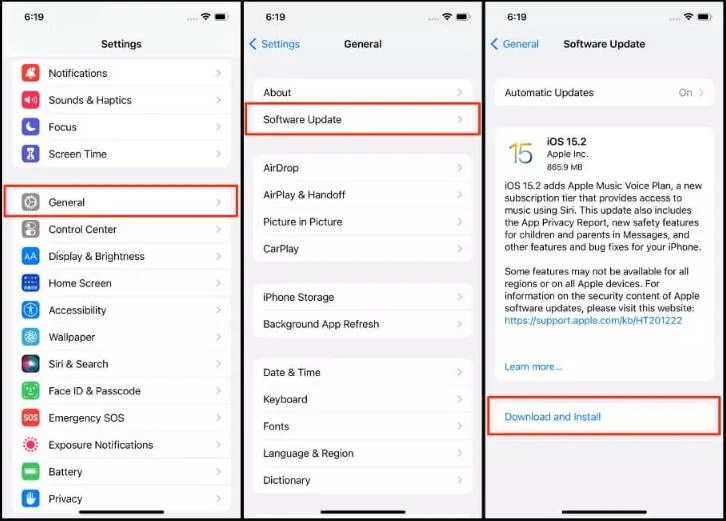
Note: If an update is available, tap “Download and Install” and follow the prompts to install the update.
Method 3: Reset All Settings:
Resetting all settings on your iPhone can help fix any configuration issues without affecting your data:
Step 1: Go to Settings > General > Reset.
Step 2: Tap “Reset All Settings” and enter your device passcode if prompted.
Step 3: Confirm the reset by tapping “Reset All Settings” again.

Note: This will reset your preferences and settings like Wi-Fi passwords, wallpaper, and accessibility settings. Your personal data and media will not be affected.
Method 4: Restore iPhone:
If none of the above solutions have resolved the issue, restoring your iPhone to its factory settings may help fix any deep-seated software problems. Before proceeding, ensure you have a recent backup of your iPhone:
- Step 1: Connect your iPhone to a computer with the latest version of iTunes.
- Step 2: Open iTunes and select your iPhone.
- Step 3: Click “Restore iPhone” and confirm your decision.
Note: Restoring your iPhone will erase all data and settings, so make sure to have a backup available to restore from.
Or, you can use the popular software that offers a range of tools for iOS and Android users Wondershare Dr. Fone. Among its many features is the ability to reset settings on an iPhone. Whether you’re experiencing issues with your device or simply want to restore it to its original state, Dr.Fone can help.
In this article, we’ll take a closer look at how to use Wondershare Dr.Fone for resetting settings on an iPhone.
How to Use Wondershare Dr.Fone for Resetting Settings on an iPhone
Step 1: Download and Install Wondershare Dr.Fone
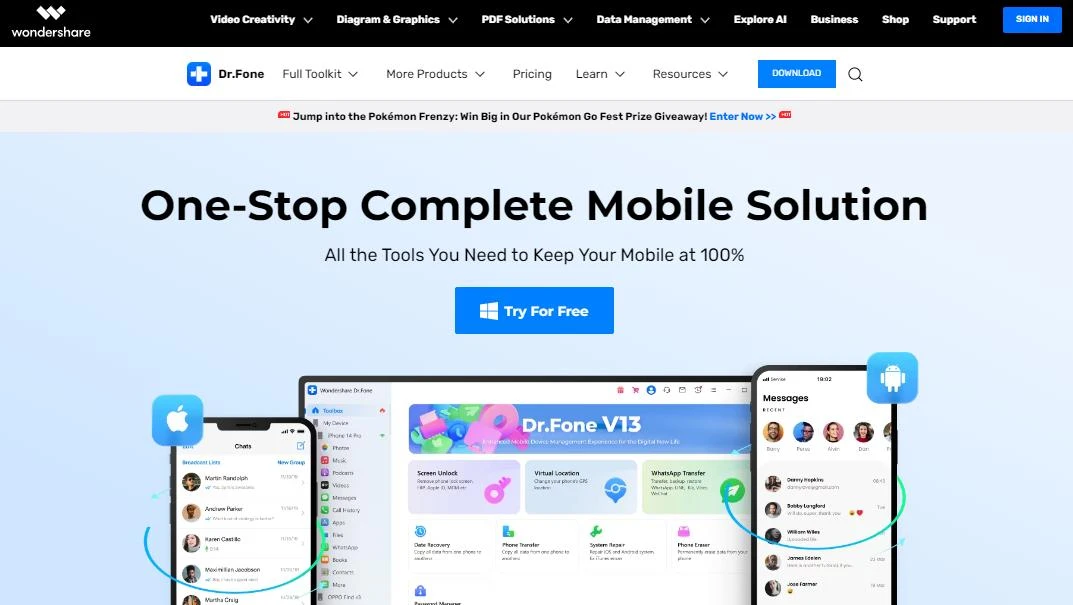
The first step in using Wondershare Dr.Fone to reset your iPhone settings is to download and install the software. You can visit the official website to download the software, which is available for both Mac and PC.
Step 2: Connect Your iPhone to Your Computer
Once you’ve downloaded and installed Wondershare Dr.Fone, connect your iPhone to your computer using a USB cable. Be sure to use a good-quality USB cable to avoid any connectivity issues.
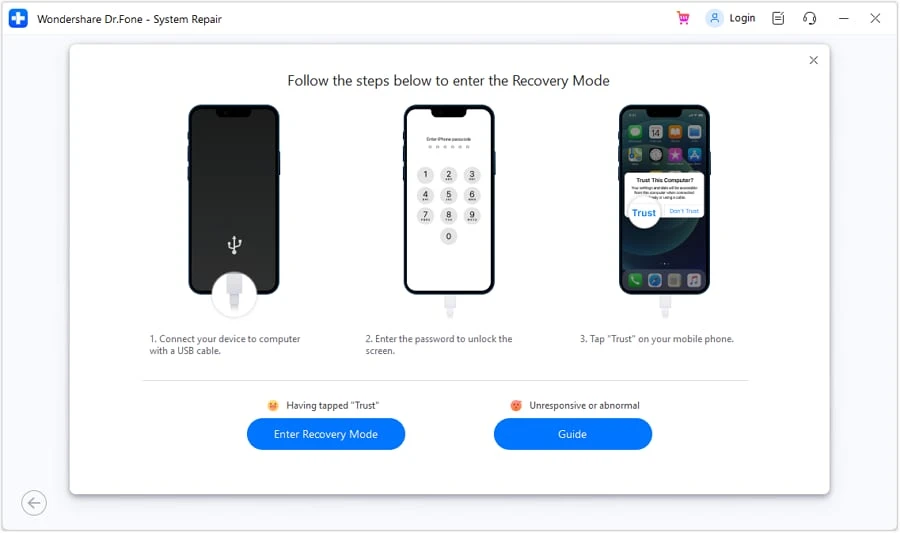
Step 3: Choose the System Recovery Option
Once your iPhone is connected to your computer, launch the Wondershare Dr.Fone software. From the main interface, choose the “System Recovery” option. This will take you to the recovery menu for your iPhone.
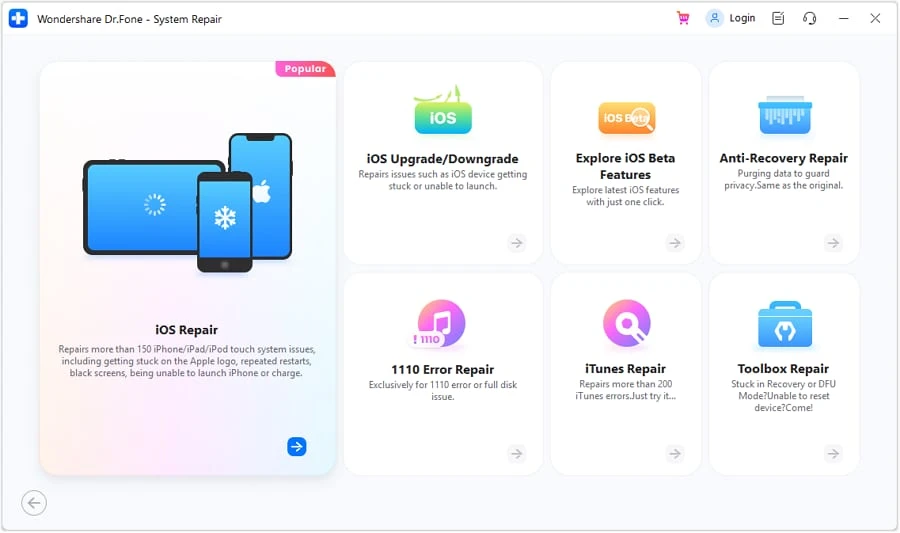
Step 4: Enter DFU Mode
To reset the settings on your iPhone, you’ll need to enter DFU (Device Firmware Update) mode. The software will guide you through the process of doing this, which involves holding down the power and home buttons on your iPhone simultaneously.
Step 5: Download the Latest Firmware
Once you’ve entered DFU mode, Wondershare Dr.Fone will detect your iPhone and provide you with the latest firmware version available for your device. Download and install this firmware to reset the settings on your iPhone.
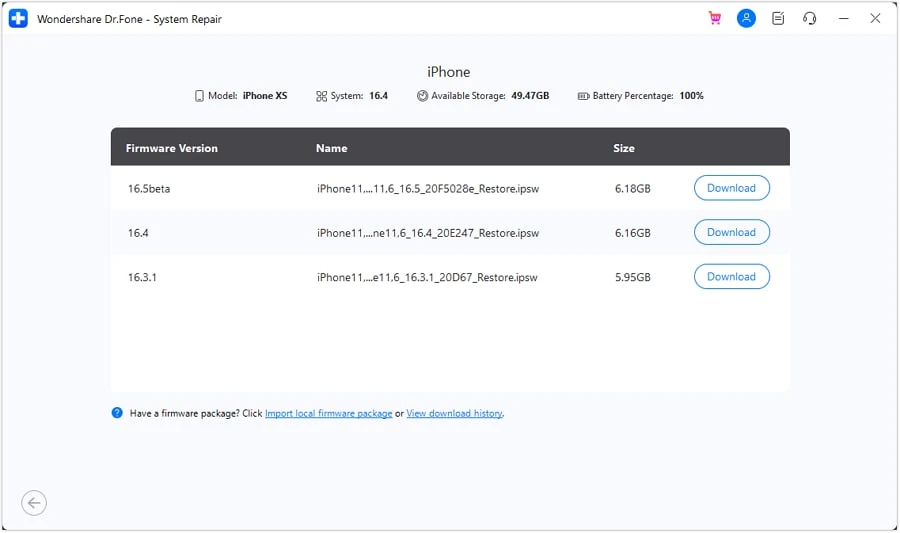
Step 6: Reset Your iPhone Settings
Once the firmware has been downloaded and installed, you can begin resetting your iPhone settings. Follow the prompts on the software to reset your device to its original factory settings.
If you have tried all of these software-related solutions and the problem persists, it is recommended to contact Apple Support or visit an Apple Store for further assistance. They can provide additional guidance and support in diagnosing and resolving the issue.
Remember, it’s always a good practice to keep your iPhone and apps up to date to ensure optimal performance and avoid potential glitches that can lead to unexpected restarts.
CONCLUSION
In summary, dealing with an iPhone that keeps restarting requires patience and troubleshooting. By exploring the possible causes, implementing the necessary solutions, and seeking professional help if needed, you can regain control of your device and prevent further frustrations. Remember, if you’re uncertain or uncomfortable troubleshooting the issue yourself, don’t hesitate to reach out to Apple support for assistance. Or, you can use the popular software that offers a range of tools for iOS and Android users Wondershare Dr. Fone.
#iPhone #Restarting #Understanding #Issue #Ways #Troubleshooting


