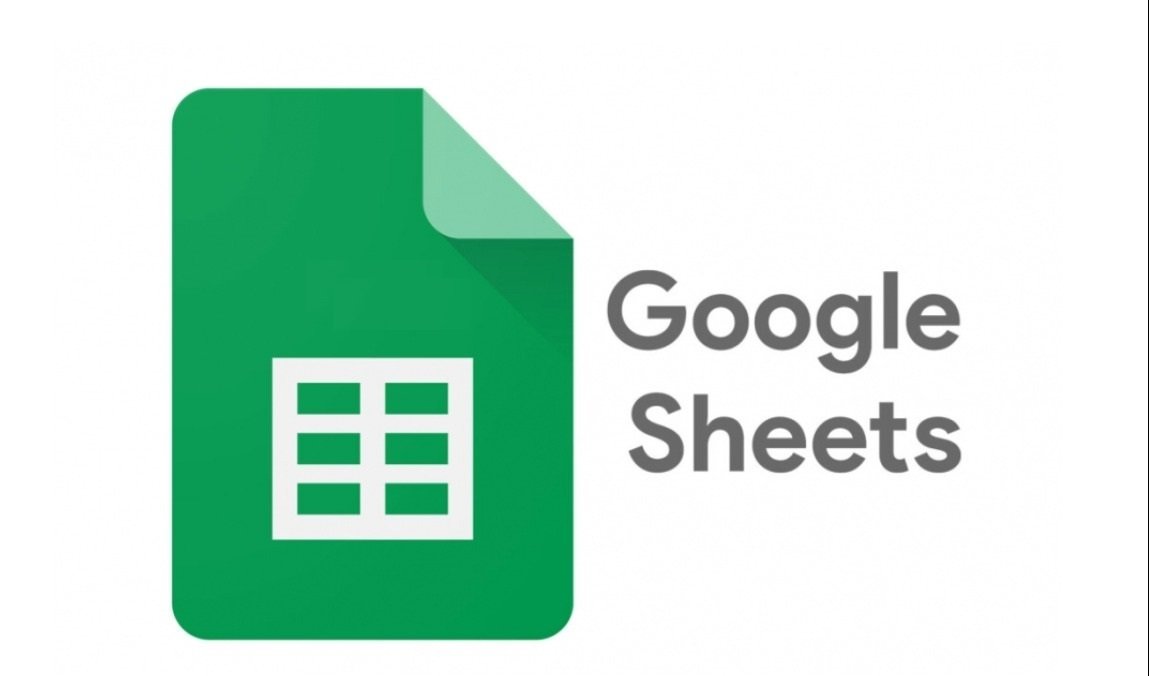During your student career, there will come a time when you will need to complete an assignment. Your main tool is technology. In the article we have prepared, you will learn everything you need to know about Google Sheets and how it can be useful to you.
What is Google Sheets
Google Sheets, or Google Sheets, is an online spreadsheet program, with which you can create and edit files. It is part of the free Google Drive suite and allows its users to share and edit files with third parties in real-time.
Google Sheets is derived from XL2Wed, a web spreadsheet application developed by 2Web Technologies. In 2006, Google buys XL2Wed and turns it into Google Lab’s spreadsheets. At the beginning of its operation, it was released as a test to a certain number of users. In March 2010, Google acquired the online document collaboration company DocVerse, and in 2012 it acquired Quickoffice, a proprietary free software productivity suite for mobile devices. By purchasing this software, Google creates Google Spreadsheets and in October 2012, Google Spreadsheets was renamed to Google Sheets.
In addition to web applications, Google Sheets is available for mobile Android, iOS, Microsoft Windows, and BlackBerry OS and also as a desktop application. Google Sheets is available as a web app, accessible via Chrome, Firefox, Internet Explorer 11, Microsoft Edge and Safari. In addition, it is compatible with files in Microsoft Excel format and supports files in the following formats: xlsx, .xls, .xlsm, .xlt, .xltx, .xltxm, .ods etc.
What are Google Sheets for?
Google Sheets is quite similar to Excel. Using it you can create spreadsheets, process numbers and data, organize information, and create invoices and statistical analyses. You can work with rows, columns and cells. You have the possibility to implement functions, macros and scripts for complex calculations.
In addition, you can insert graphs, pivot tables and images. Enter data but also work on the same document through multiple devices, platforms or even locations, as the files are stored in Google Drive. Finally, you can edit files even when you are offline. It is a useful tool, even for students who are not familiar with it or Excel, as it is a user-friendly program.
Google Sheets vs Microsoft Excel
As we said above, Google Sheets is quite similar to Microsoft Excel. But let’s see what are the main differences and what each program offers.
First, the biggest difference between these programs is accessibility. Google Sheets is a free program offered as part of the Google Drive package. Anyone who wants to use it, all they need is a Gmail account and go to the page https://www.google.com/sheets/about/. Microsoft Excel, on the other hand, is part of the Microsoft Office 365 package, and you have to buy it. Of course, it supports a free online platform, but it does not include all the tools and does not have the full functionality of the purchased package.
Another difference between them is the possibility of sharing and collaboration between users. As we mentioned above, with Google Sheets you can share your file with other people and also allow them to make changes to it. If, for example, you are doing a group project with your fellow students, with Google Sheets, you can easily and quickly share your work file and work together while you are apart.
Another positive feature of Google Sheets is that you do not need to manually save the changes you make to your file, as they are saved automatically. Unlike Excel where you have to hit save regularly because if you accidentally exit or there is a power outage while you’re working on your assignment, you risk losing your unsaved progress.
Google Sheets is also highly preferred by Mac users, as Excel is mainly aimed at Windows users. Both programs have excellent customer service and make sure to frequently upgrade their software and add features to serve their users.
The basic features and functions of Google Sheets
Let’s see in more detail what exactly Google Sheets has and what are its most common functions:
Editing and formatting spreadsheets: you are given the ability to enter data, edit and filter it by date, alphabetical order, and numerical order and insert columns, rows and tables.
Visualization of data: importing graphs and charts for embedding into websites.
Compatibility: Google Spreadsheets are compatible with a variety of formats, including Excel (XLS), Apache OpenOffice, PDF, Text, HTML, and more.
Google Products: Google Sheets can be integrated with other Google services such as Drawing, Finance, Form and Translate. It is also compatible with Microsoft files and shares many of the same keyboard shortcuts.
Offline editing: even if you don’t have an internet connection and need to edit a file, spreadsheets allow you to make any changes you want and when you reconnect, those changes will be saved.
Collaboration with third parties: you can share your files with the people you have chosen.
How do I create a spreadsheet?
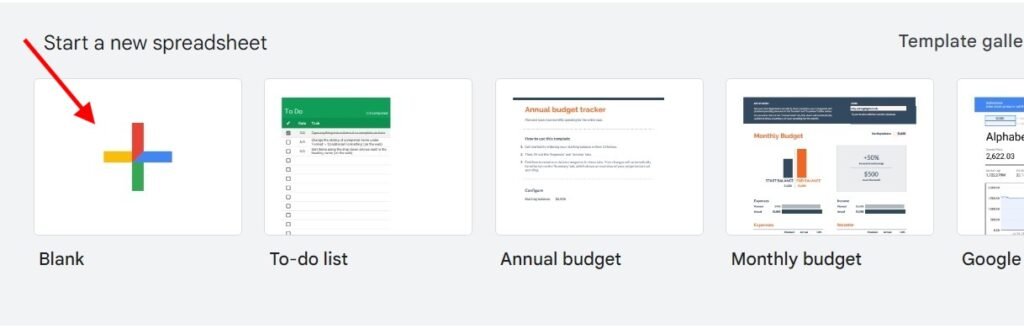
First, you need to have Gmail. If you have, all you have to do is go to the Google Sheets page and press the + symbol. You can of course choose one of the ready-made templates offered and edit them according to your needs. Once you press +, a blank spreadsheet will open. You can give a name to your file by clicking on the point where the expression Untitled spreadsheet is written.
In the toolbar you will find the following:
- File: Here you can insert a ready-made file, whether you have saved it on your Drive or you have it on your computer. You will also find the Make a copy option, where you can make a copy. The Download option, where you can download the file to your laptop, mobile or tablet. Here you can also change the name of your file and the Share option, where you can share it with third parties.
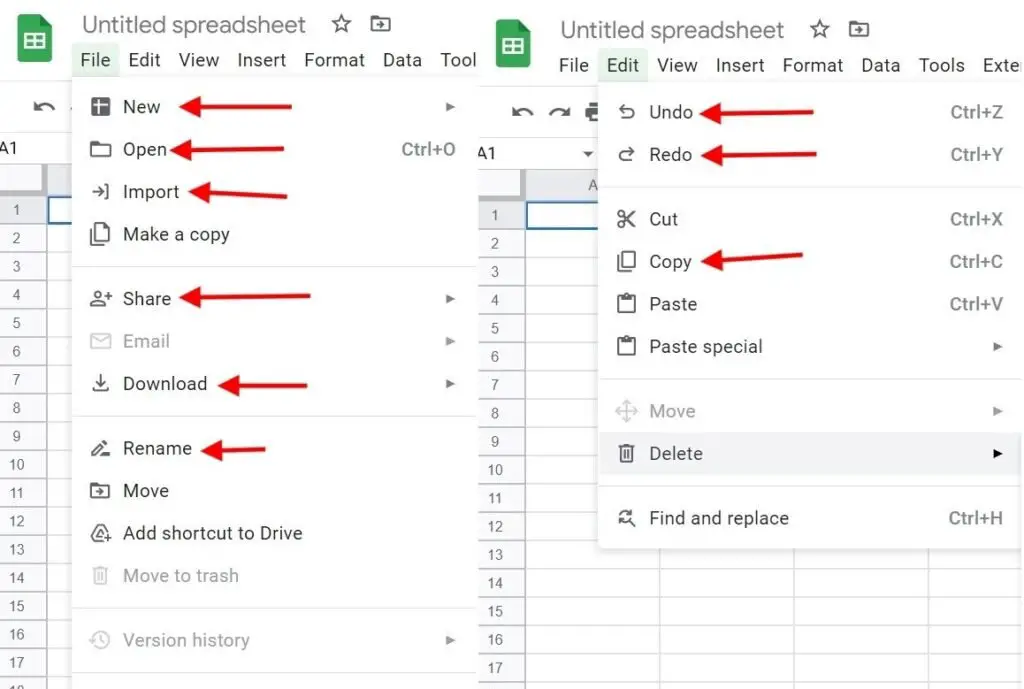
- Edit: Here you will find the keyboard shortcuts as well as the commands to copy and paste. The command Find and replace and delete.
- View: Here you will find various tools such as Full screen, zoom etc.
- Insert: Here you will find the most important tools. Insert cells, rows, columns, graphs, links, and images and insert comments and notes. In the Function command, you will find the functions you will need.
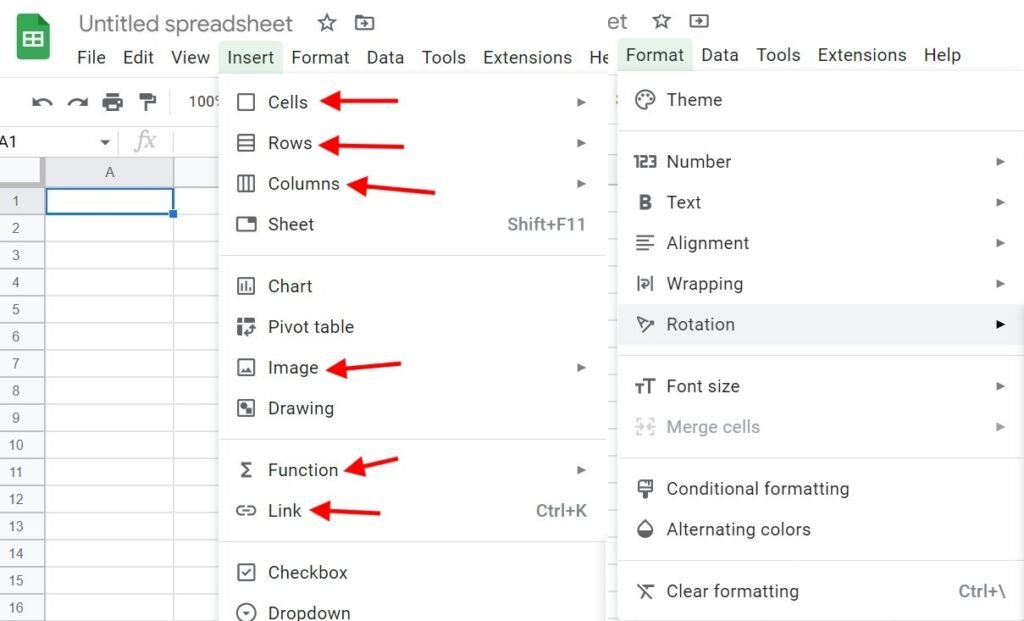
- Format: Here you will find the formatting tools, such as changing the font style, text alignment, size, etc. You can also find these in the toolbar just below.
- Data: Here you will find the tools that allow you to sort spreadsheets, create filters, divide the text into columns, etc.

- Tools: Here you can create a questionnaire form, find the spelling checker, choose whether you want automatic word completion, etc.
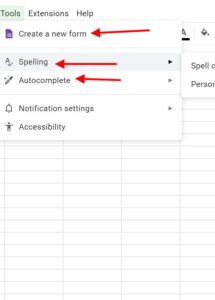
- Extensions: Here you can add add-ons, app sheets, etc.
Finally, in case you need to open multiple spreadsheets, you can by pressing the + symbol, which is located at the bottom left of the page.
summarizing
So you understand how useful Google Sheets can be for preparing your work. It’s free, easy to use and accessible on any device. We hope our article helped you understand its basic functions.